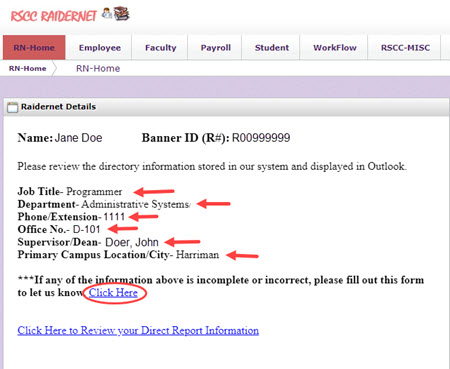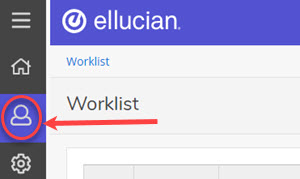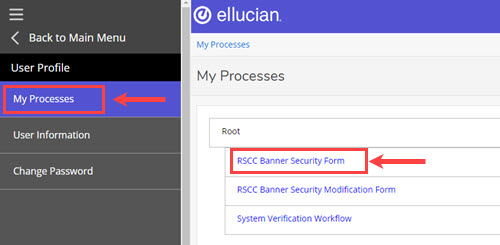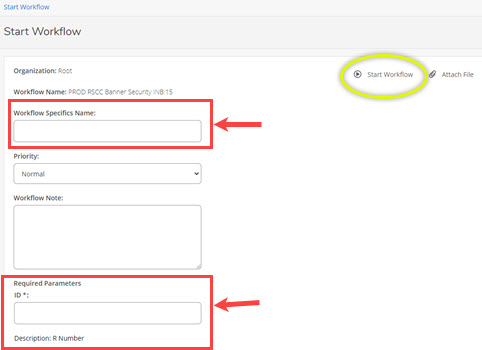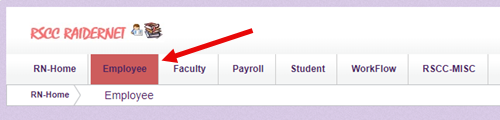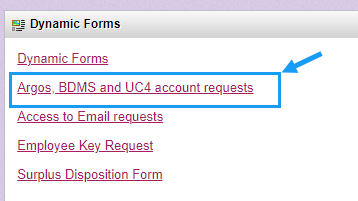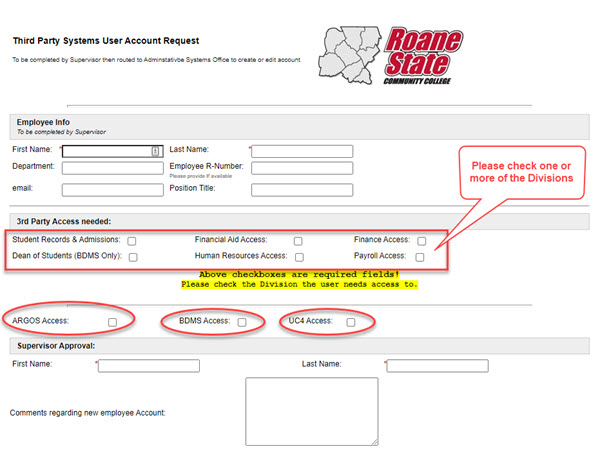How to Request Network/Email Access
Network access is automatically given when an Employee/Student is first put into Banner. If this is a returning employee that has been previously retired or locked, you may visit raidernet.roanestate.edu and click the Change/Forgot Password link to attempt to reset your information.
If you have any issues or questions, please email help@roanestate.edu for assistance.
How to Update MS Outlook Information
To view/update your current directory information in our email system, please login to Raidernet. You will see your current information display in the Home tab under Raidernet Details (See below Screen Capture for reference). Supervisors can also review their direct reports as defined in Outlook at any time (if direct report information is incorrect supervisors must inform employees to make these changes in Raidernet).
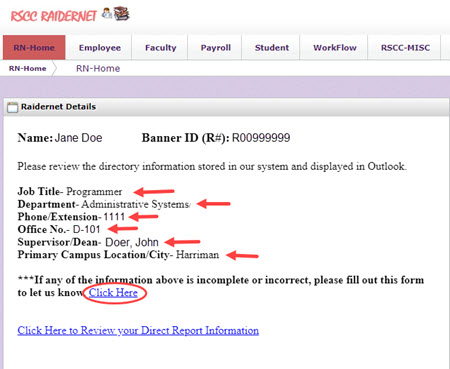
How to Request Phone Extension or Office Setup
To request a phone extension or office setup (including moving offices), please fill out the required form. This form will be routed to the IT Help Desk and they will follow-up.
How to Request Email Distribution List Access
To request addition or removing from Roane State distribution lists, please fill out this form. This form will be routed to the IT Help Desk and they will follow-up.
How to Request a New File Share
To request a new file share, please fill out this form. This form will be routed to the IT Help Desk and they will follow-up.
How to Request new Banner Admin Pages (INB) Access
- Users will submit a request to their supervisor via email.
- Supervisors will need access in Banner Workflow if they have never been setup. Please email OPR@roanestate.edu if you are a supervisor that needs access to Workflow. Once OPR has created an account, Supervisors will initiate a Banner WorkFlow request (Workflow is ONLY accessible on network including VMWare)
Please see step #5 below for instructions.
Please note: If employee needs Sciquest/Jaggaer access, please make sure to choose Yes for Banner Finance access in the request and put in the ORG codes needed.
- Data Custodians will approve or reject the request.
- Upon approval of the WorkFlow, Administrative Systems staff (opr@roanestate.edu) will grant access based on classifications in the request.
- Supervisors — Navigate to SSB, select the Workflow Tab, The Banner Workflow App should open in the same window.

- Click on the User Profile icon, the User Profile Menu should expand.
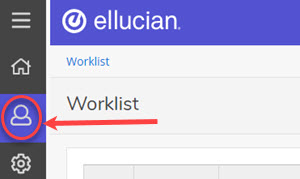
- Click on My Processes, then select RSCC Banner Security Form from the list of available processes.
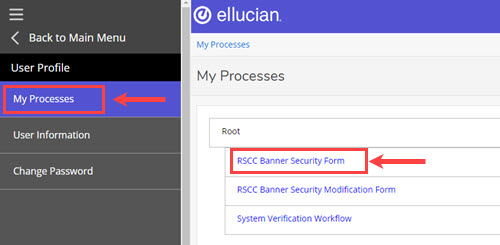
- Once the Workflow Form opens, be sure to enter the Name and ID.
- For Name please enter employees First and Last Name.
- When done, please click on Start Workflow.
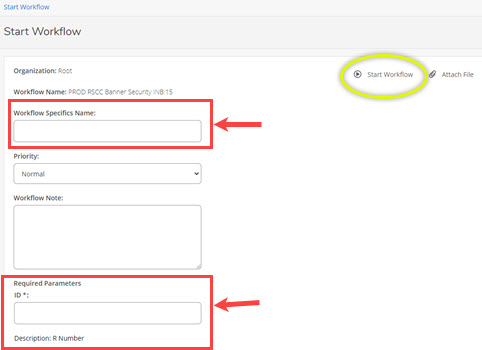
How to Request Additional Form Access in Banner
- If an employee has NOT changed positions but needs access to Banner forms they believe are missing, the employee's supervisor must email the Data Custodian in charge of the missing form's area (see list below). The Data Custodian will initiate a Modification WorkFlow to make the necessary updates as they see fit.
- If an employee has changed positions, a brand new WorkFlow must be initiated by the user's immediate supervisor.
How to Request Faculty tab in SSB
Please email faculty member's Academic Admin– the Academic Secretary will setup Faculty in Banner (via SIAINST).
For Advisor needs, please email advising@roanestate.edu.
Other SSB roles are generated based on roles in Banner (Student, Employee, etc.) These cannot be granted manually
How to Request Web Snapshot
If you do not have Banner Admin Page access, please have your supervisor submit a Workflow for access first (Instructions above).
If you already have Banner Admin Page access, please see below–
For Financial Aid or Athletics snapshot, please email townsonr@roanestate.edu to request a modification.
For Advising snapshot, please email hunsakerjl@roanestate.edu to request a modification.
How to Request Argos, BDMS or UC4 Access
These third party accounts needs to be requested via the DynamicForms access request form, accessible from Raidernet. The Supervisor initiate the form, after which it will be routed to the Data Custodians responsible for the selected Division. For instance consider as Supervisor you select Student Records & Admissions, once supervisor submit the form, it will then automatically be routed to the Director of Student Records.
- To access the request form, login to Raidernet, then navigate to the Employee tab, on right side find the Dynamic Forms Requests section and click on the link "Argos, BDMS and UC4 Account Requests".
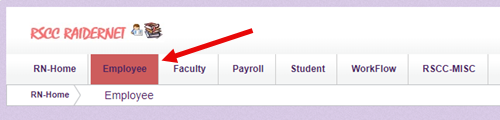
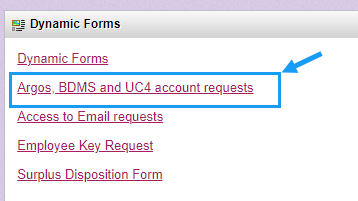
- Once form is loaded, Supervisor has to select the Division an end-user needs access to, and the type of access, that is ARGOS, BDMS or UC4.
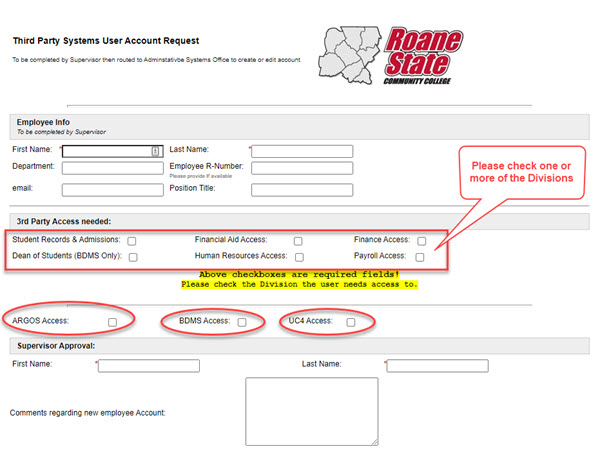
How to Request SciQuest/Jaggaer Accounts
Usually Jaggaer access will be created as long as the original Banner Admin Pages/INB access request includes Finance Access and ORG access is requested. However,
- If you currently have no Banner Admin Pages/INB access, or you need Jaggaer due to a job change, please have your supervisor submit a new Banner request workflow (see section “How to Request new Banner Admin Pages (INB) Access”)
- If you are NOT changing jobs and you already have Banner Admin Page access, then please email opr@roanestate.edu to request Banner Finance for Jaggaer access to be added to your account.
Account Termination/Resignation
- For temporary employees, supervisors and Budget ORG Managers are responsible for notifying Human Resources of employee departures that occur prior to the contract end date.
- For terminated employees, Human Resources is responsible for initiating the Terminated Employee Workflow. Supervisors must make HR aware of an unanticipated departure
- Employees voluntarily leaving employment are responsible for initiating the Out-Processing Workflow in Banner. (From RaiderNet, select the Employee TAB, then Banner SSB, from the Main Menu, select Employee, then Employee Checkout Form.)
Current Data Custodians
- Robin Townson– Financial Aid
- Jessica Hunsaker– Student Records/Admissions
- Marsha Mathews– Finance
- Joyce Marsalis– Human Resources
- Holly Davidson– Payroll